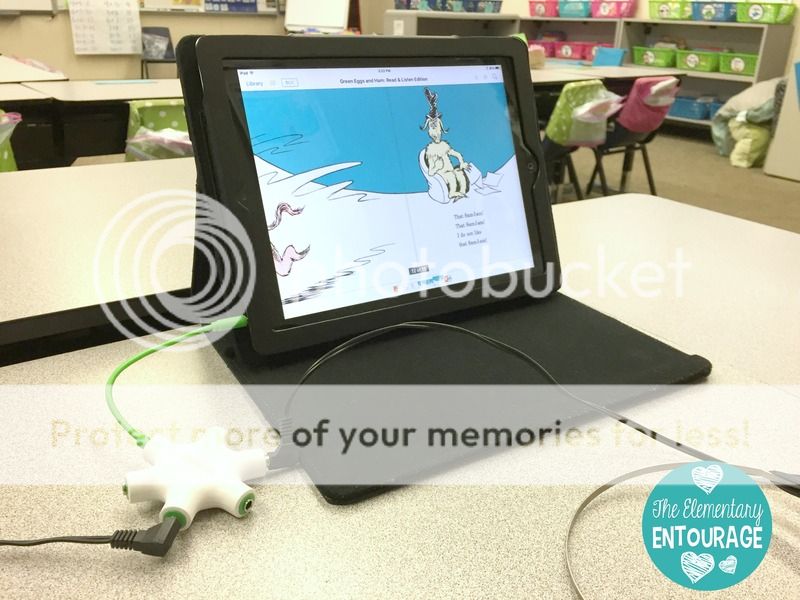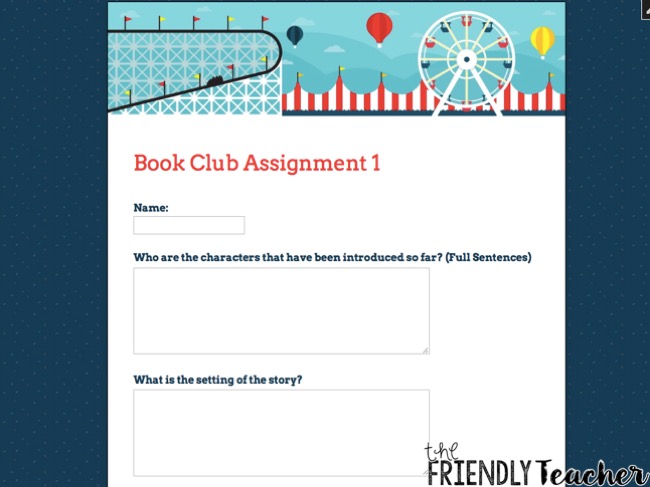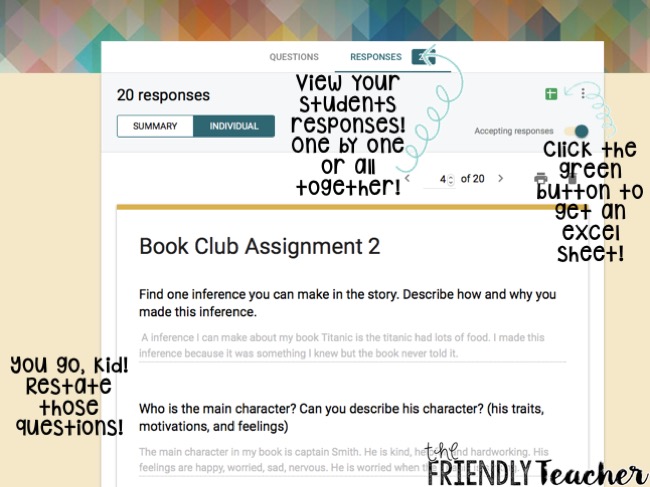Hello EE Friends! It is Hannah from
The Friendly Teacher here! We are bringing you all kinds of ways to go green in your classroom this month!
My FAVORITE way that I go green is using Google Forms. I don't like copying, actually I despise it. I mean, waiting in the line, sitting there staring just waiting for your copies to be done while your eyes burn out and your head tells you all the other things you could be doing. It is TERRIBLE!
So, I rarely use paper assessments. Google Forms does all my assessment work for me! Google forms is a google tool that allows you to quickly make an assessment, send it to your students, and look at their responses one by one! There is no paper, the kids enjoy it more, and it is quick and easy. The students don't even have to have google accounts to do the forms!! They just need a computer and your link!
Here are some examples of what your kiddos will see once you put the form together. They fill it out and it is quick and painless! Plus, there are so many designs you can also make it CUTE! Yes, I just said it that it is painless and cute!!!!
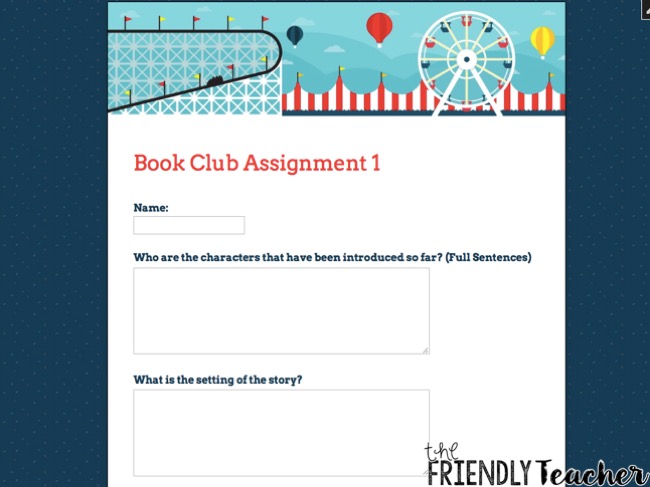
I am going to run your through very quickly how you set up a form! Then, you are going to go out right now and make a million assessments and never go to the copier again, sound good? :)
First, you go to
google forms! Then, you get to choose your style. There are exit slips, worksheets, assessments, etc.! There are tons of options or you can just create a blank one and put your creative powers to the test!
When you choose your style you add a title and start adding questions! There are so many question choices. You can make them type or just do all multiple choice, it's your call!
On the side there are lots of options. The plus sign is what you click to add a new question. You can download picture or videos to add to your question. Sometimes, I have my kiddos watch a video and then respond to what they thought of it!! You can do your own pictures and videos or add them right off of google! That last button on the sides lets you add different sections if you want to! The possibilities are endless!
Up at the top you can change the theme! They have tons and tons of fun and cute themes or you can add pictures that you have on your computer! It takes 2.2 seconds and it is adorable. (unless you are like me and will spend an hour scrolling through the screen to find the perfect one that your kids won't care about anyways)! Click the eyeball to preview the document and the send button to send it!
You can share it with your students if they have google accounts or when you hit send it will give you a link that you just give to your students! They even let you shorten the link. EASY! The students click the link, take the quiz, and hit send!
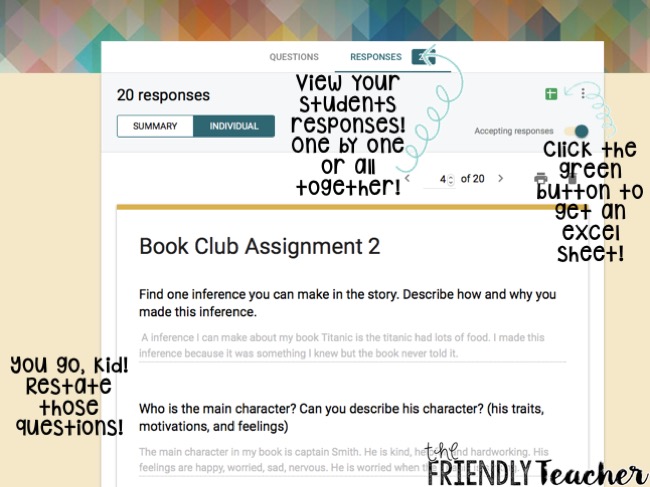
After your students have taken the quiz you will receive their responses. You can look at their responses individually or as a summary! If you want, you can download it into an excel sheet for easy grading! I find it easiest to just look at kids one by one and add their grade to the grade book! SO SIMPLE! The only downfall is giving them feedback! I typically will call them up while I am grading if we need to discuss or send them a chat box on google!
Umm can you see my kids restating of questions?!?!? Yes, child you get an A+ and you will be my favorite forever! ;)
I know, that this was a ton of information but let me tell you it is oh so worth it! It is the quickest, easiest, greenest way to assess!! Look at my kiddos LOVING their google forms!
They can even create their own google form quiz!
The possibilities are endless! You can give exit tickets, worksheets, videos, pictures, and the list goes on and on! Turn anything into this paperless and GREEN google form!
If you need help setting this up, email me at thefriendlyteach@gmail.com and I would be happy to help you out! I am signing off!